Do you have any questions about Apple Pay? On this page you'll find the answer to the most frequently asked questions.
Frequently Asked Questions Apple Pay
General
Apple Pay is a safe, fast, and easy way to pay. Simply add your ICS credit card to your Apple Wallet and pay wherever you see the Apple Pay or contactless payment symbol. You won’t need your physical credit card. Instead, you’ll pay with your iPhone or Apple Watch.
Have you linked your ABN AMRO Credit Card to your iPhone or Apple Watch in the ABN AMRO Creditcard app? Then you can use it immediately for contactless payments. Simply hold your device near the contactless reader in shops. Or choose ‘Apple Pay’ as payment method online and in-app. Use Face ID, Touch ID, or your access code to confirm and you’re done! No need to enter extra payment details anymore.
Every ICS Cardholder with an ICS credit card can use Apple Pay. You do need an Apple device. To add your Card to your Apple Wallet, you need the ABN AMRO Creditcard app. If you don’t use the app yet, activate it first. Find out how to do that.
- iPhone models with Face ID or Touch ID, except iPhone 5s
- iPad models with Face ID or Touch ID
- Apple Watch
- Mac models with Touch ID
Find all compatible devices on Apple Support.
Apple Pay is free of charge. You do need an Apple device.
We’re sorry to see you go. You can remove your Card from your Apple Wallet:
- Open the Wallet app on your Apple device
- Choose the Card you want to remove
- Tap the three dots in the upper right-hand corner
- Choose ‘Card details’ and tap ‘Remove This Card’ at the bottom of your screen
- Confirm with the ‘Remove’ button
Please note: if you remove your Card from the Apple Wallet, you can’t see your last transactions anymore.
Activating Apple Pay
- An ICS credit card
- The latest update of the ABN AMRO Creditcard app
- A device compatible with Apple Pay (see the list on Apple Support)
- The latest update of iOS, watchOS or macOS on your device
Please make sure your device is connected to the internet and you’re logged into iCloud. And check that your region is set to The Netherlands.
- Open the ABN AMRO Creditcard app, go to 'Card' and select ‘Apple Pay’
- Click the button ‘Add to Apple Wallet’
- Accept the Terms and Conditions
We understand this may be confusing. At this moment, we don’t have a digital wallet version of every credit card. This is why you see an image of the Visa World Card instead of the Visa World Card Panda. And the ICS GO Card shown is always blue. Even if you have a green or orange Card. You can still use your digital credit card.
You’ll recognise your credit card by the last four digits. These numbers on your digital credit card are the same as on your physical credit card. If you see the same numbers, it’s the same credit card and you can safely use it in your Wallet.
Using Apple Pay
You can pay in shops, online or in-app wherever credit cards are accepted, and you see these symbols:
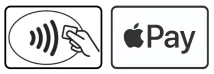
In shops
You can pay in shops whenever you see the Apple Pay or contactless payment symbol.
In-apps and online
You can pay in-app and online whenever you see the Apple Pay button. Online payments only work in Safari.
Paying with your iPhone is just like paying with your credit card. Instead of your Card, you hold your iPhone near the payment terminal’s contactless reader. Confirm your payment with Face ID, Touch ID, or your access code. This depends on the iPhone model and the settings you chose.
Using Face ID
Double-click the side button on your iPhone and look at your screen. Hold your iPhone near the reader.
Using Touch ID
Double-click the side button on your iPhone. Place your finger on the home button while you hold your iPhone near the reader.
Using your access code
Double-click the side button on your iPhone. Unlock your iPhone with your access code and hold your iPhone near the reader.
You can also use your Apple Watch for contactless payments. Make sure your Apple Watch is unlocked. Double-click the side button and hold your device near the reader.
Using your iPhone or iPad
Choose Apple Pay in the payment screen and confirm your payment with Face ID, Touch ID, or your access code.
Using your Mac
Choose Apple Pay in the payment screen and complete your payment with your iPhone or Apple Watch. Do you have a Mac or Apple keyboard with Touch ID? Then you’ll use your fingerprint to confirm the payment.
Please note online payments with Apple Pay only work in Safari.
Yes, that is possible. You can add up to 8 Cards to your Apple Wallet. On models from the iPhone XS and Apple Watch 3 upwards, you can even add 16 Cards. Do you have any other ICS credit cards? Add them in the ABN AMRO Creditcard app.
You’ll automatically use your default Card in your Apple Wallet. This is usually the first Card you added to your Wallet.
Do you want to pay with a different Card? Go to your Apple Wallet and choose a different Card at the bottom of your screen. If you want to make your ICS Card your default, you can also do that in your Wallet.
That depends on how much you have left to spend on your Card. You can spend this amount using Apple Pay. Certain conditions apply.
Yes, Apple Pay works wherever in the world they accept contactless payments.
An Apple Pay transaction looks like any other credit card transaction. You will see ‘Apple Pay’ in the details when you click the payment.
You can also see your last ten Apple Pay transactions in you Apple Wallet.
Apple Pay works automatically on replacement Cards. Even if your Card number changes. You don’t even need to activate your new Card first to use Apple Pay.
Has your old Card been blocked because of fraud? Then Apple Pay does not work automatically on your new Card. You first need to activate Apple Pay in the ABN AMRO Creditcard app.
In shops internet access is not necessary to pay. If you’re make an online payment, you do need internet access.
Cash withdrawals from an ATM are possible if:
- You have an iPhone or Apple Watch
- The ATM accepts contactless payments
- You enter your physical credit card’s PIN (not the access code of your iPhone or Apple Watch)
Please note for cash withdrawals with a credit card, you’ll be charged a fee. And certain limits apply.
Yes, Apple Pay also works on Extra Cards. You can activate Apple Pay in the ABN AMRO Creditcard app.
Yes, you can. Apple Pay works on all ICS credit cards. This means that you can use it on your business card as well.
Security
Paying with Apple Pay is just as safe as using your credit card. You just don’t need to keep your Card on you. Instead, you use your iPhone, Apple Watch, iPad, or Mac. Since you confirm your payments with Face ID, Touch ID, or your access code, it is a very safe way to pay.
No, you don’t need your PIN. You just have to unlock your device using Face ID, Touch ID, or your access code before you can pay.
Please note do you want to withdraw cash using Apple Pay? Then you do need your physical credit card’s PIN. You can only withdraw cash if the ATM accepts contactless payments.
In order to use Apple Pay, you first have to unlock your device. So make sure you keep your access code to yourself. Is someone else using your device with Face ID or Touch ID? Remove this person’s details in your settings.
Report this to us as soon as possible by telephone on +31 (0)20 – 6 600 611. Also report it to the police. And turn off Apple Pay as soon as possible, Do this via iCloud, another Apple device of mark your device as lost in ‘Find my iPhone’.
For more information on how to do this see Apple Support.
Yes, you can. You don’t need your Card to use Apple Pay.
Has your Card been blocked because of fraud? In that case, you can’t use Apple Pay.
Yes, your data is secure. Apple doesn’t store your actual Card number on your device or on their servers. It is also not shared with merchants. Apple doesn’t store any details that could lead back to you. Therefore, your payment details are secure.